Top 10 Most Common WordPress Errors and How to Resolve Them
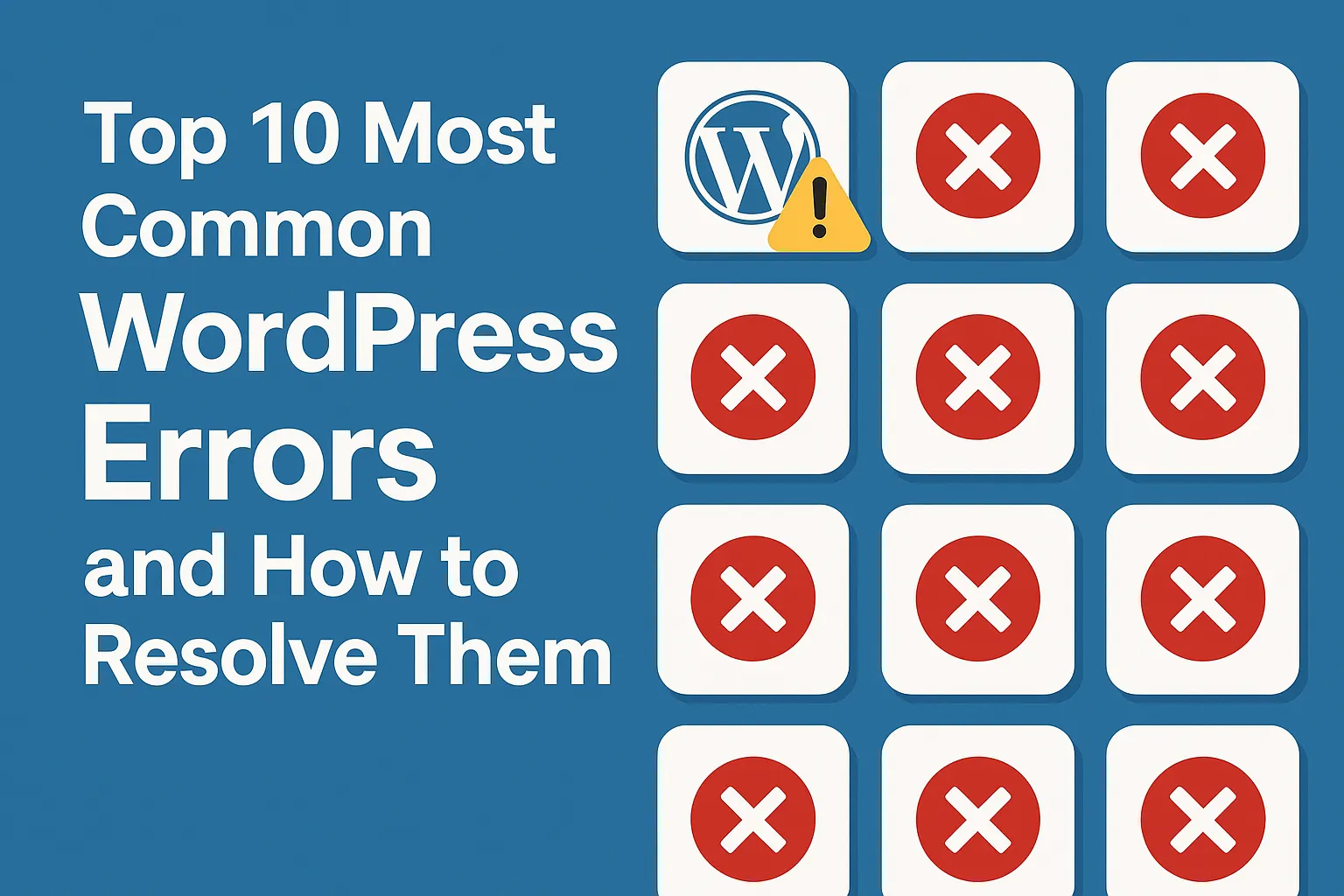
WordPress is a powerful platform, but like any software, it’s not immune to errors. Whether you’re a beginner or an experienced developer, you’ve probably encountered at least one of these common WordPress issues.
Here’s a list of the top 10 most common WordPress errors and step-by-step solutions to fix them — with visual examples to make it easier for you!
1. Internal Server Error (500)
What It Looks Like:
Why It Happens:
- Corrupted
.htaccessfile - Exhausted PHP memory limit
- Plugin or theme conflict
How to Fix:
- Rename your
.htaccessfile via FTP or File Manager. - Increase PHP memory limit in
wp-config.php: phpCopyEditdefine('WP_MEMORY_LIMIT', '256M'); - Deactivate all plugins and reactivate one-by-one.
2. Error Establishing a Database Connection
What It Looks Like:
Why It Happens:
- Incorrect database credentials
- Corrupted database
- Unresponsive database server
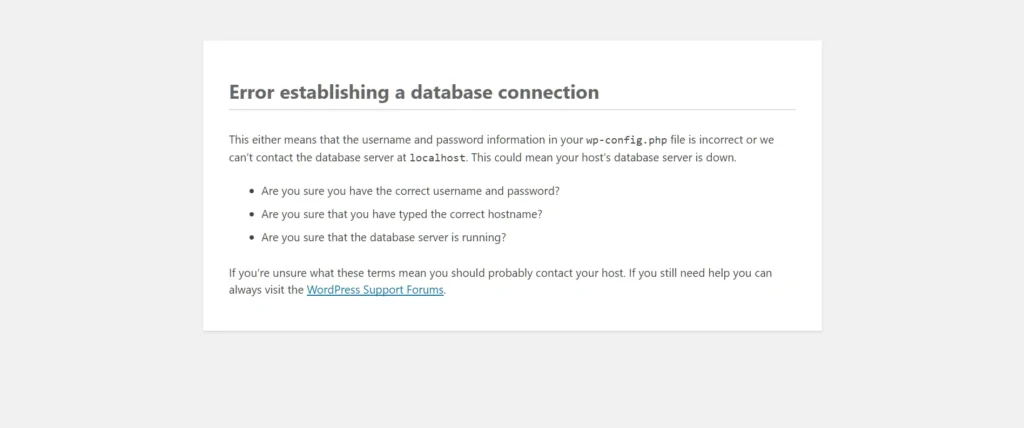
How to Fix:
- Check
wp-config.phpfor correct DB name, username, password, and host. - Repair the database by adding:
define('WP_ALLOW_REPAIR', true);Then visit:yourdomain.com/wp-admin/maint/repair.php
3. White Screen of Death (WSOD)
What It Looks Like:
Just a blank white page with no error message.
Why It Happens:
- Plugin/theme conflict
- PHP memory exhaustion
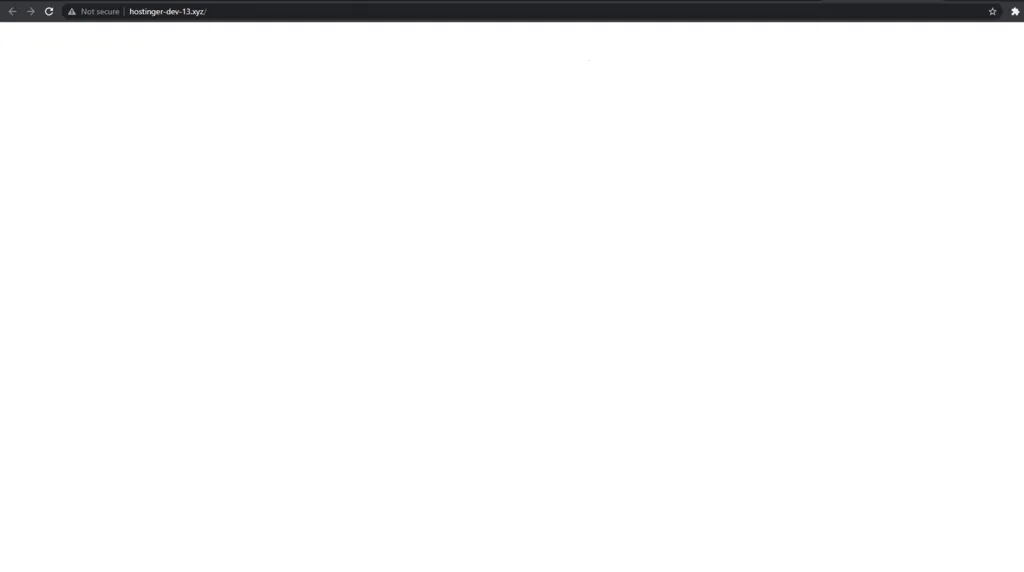
How to Fix:
- Increase PHP memory limit.
- Disable plugins via FTP (
wp-content/plugins). - Switch to default theme (
twentytwentyone).
4. 404 Error on Posts
What It Looks Like:
Why It Happens:
- Broken permalink structure
How to Fix:
Go to Settings > Permalinks and click Save Changes to flush rewrite rules.
5. WordPress Stuck in Maintenance Mode
What It Looks Like:
“Briefly unavailable for scheduled maintenance. Check back in a minute.”
Why It Happens:
- Update interrupted
How to Fix:
Delete the .maintenance file from your root directory via FTP.
6. Image Upload Issues
What It Looks Like:
- “HTTP error” during image upload
Why It Happens:
- Wrong file permissions
- PHP memory limit
How to Fix:
- Change directory permissions of
/wp-content/uploads/to755. - Increase memory limit and max upload size.
7. Connection Timed Out
What It Looks Like:
Why It Happens:
- Heavy plugins
- Low PHP memory
How to Fix:
- Increase memory limit.
- Deactivate resource-heavy plugins.
- Optimize hosting/server.
8. Syntax Error in Code
What It Looks Like:
Parse error: syntax error, unexpected...
Why It Happens:
- Mistyped code in
functions.phpor other files
How to Fix:
- Use FTP to access the file and fix the syntax.
- Avoid editing code directly in the WordPress editor without backups.
9. WordPress Login Redirect Loop
What It Looks Like:
Keeps redirecting to login page again and again.
Why It Happens:
- Corrupted
.htaccess - Site URL mismatch
How to Fix:
- Delete or regenerate
.htaccess. - Add the following to
wp-config.php:define('WP_HOME','https://yourdomain.com'); define('WP_SITEURL','https://yourdomain.com');
10. “Are You Sure You Want to Do This?” Error
Why It Happens:
- Nonce verification failed due to:
- Plugin/theme issue
- File upload size exceeded
How to Fix:
- Increase PHP upload size in
php.ini:upload_max_filesize = 64M post_max_size = 64M - Switch to a default theme and disable plugins.
✅ Final Tips
- Always back up your WordPress site before making any changes.
- Use debug mode: phpCopyEdit
define('WP_DEBUG', true); - Keep WordPress, themes, and plugins up to date.
📌 Conclusion
Understanding these common WordPress errors and how to fix them can save you hours of frustration. Bookmark this article as your go-to WordPress troubleshooting guide!