How to Fix the White Screen of Death in WordPress (Step-by-Step Guide)
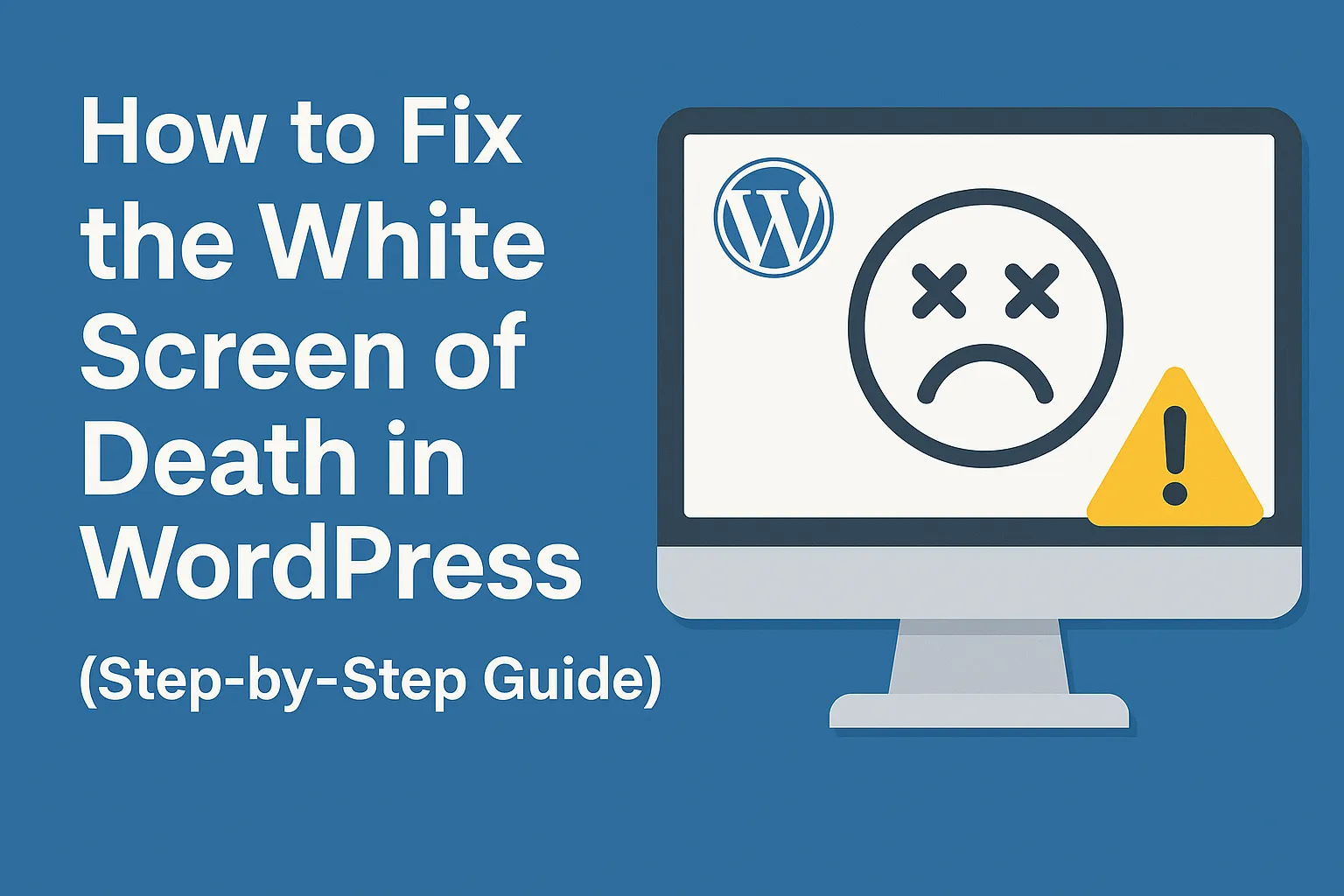
If you’ve ever loaded your WordPress website only to be greeted by a completely blank white screen, you’re not alone. This dreaded issue is called the White Screen of Death (WSOD), and it can be incredibly frustrating — especially when you don’t know what caused it or how to fix it.
Fortunately, this issue is usually fixable with a few systematic steps. In this detailed guide, we’ll walk you through all the common causes and solutions for the WordPress White Screen of Death.
What is the White Screen of Death?
The White Screen of Death (WSOD) refers to a situation where your WordPress site shows nothing but a blank white screen with no error message. It may affect the entire site, specific pages, or just the WordPress admin area.
This issue generally results from:
- PHP errors or memory limits being exceeded.
- Plugin or theme conflicts.
- Corrupted files.
- Problems with the WordPress core or a misconfigured server.
Step-by-Step Guide to Fix the White Screen of Death
Let’s explore the steps you can take to diagnose and fix the problem:
Step 1: Check If the Issue Affects the Admin Area
Visit both the frontend (yourdomain.com) and the backend (yourdomain.com/wp-admin).
- If only the frontend is white but the admin works, it’s likely a theme issue.
- If both are down, the problem may be a plugin or core file.
Step 2: Enable WordPress Debug Mode
To reveal hidden error messages, enable debugging in WordPress:
- Open your website’s
wp-config.phpfile via FTP or File Manager in cPanel. - Add or update the following line:
define('WP_DEBUG', true);
define('WP_DEBUG_LOG', true);
define('WP_DEBUG_DISPLAY', false);
- Save the file and reload your website.
- Check the
wp-content/debug.logfile for any error messages.
This can help identify which file or plugin is causing the issue.
Step 3: Increase PHP Memory Limit
A common cause of WSOD is reaching the PHP memory limit.
- Open
wp-config.php. - Add the following line before the “That’s all, stop editing!” line:
define('WP_MEMORY_LIMIT', '256M');
- Save and re-upload the file.
- Refresh your website to check if it resolves the issue.
If you’re on shared hosting and this doesn’t work, you may need to ask your hosting provider to increase it.
Step 4: Deactivate All Plugins
Plugins are a frequent source of conflicts or errors.
If you can access the dashboard:
- Go to Plugins > Installed Plugins and deactivate all of them.
- Then activate each plugin one by one and reload the site to find the culprit.
If you can’t access the dashboard:
- Use FTP or File Manager.
- Navigate to
wp-content/. - Rename the
pluginsfolder toplugins_old.
This deactivates all plugins. If the site works afterward, rename the folder back to plugins, then rename each plugin folder individually to pinpoint the problematic one.
Step 5: Switch to a Default Theme
Your theme may be causing the white screen due to outdated code or conflicts.
If you can access the dashboard:
- Go to Appearance > Themes and activate a default theme like Twenty Twenty-Four.
If you can’t access the dashboard:
- Use FTP and navigate to
wp-content/themes/. - Rename your active theme’s folder.
- WordPress will then revert to a default theme automatically if one is installed.
If the issue resolves, the theme is the problem.
Step 6: Clear Your Cache
Sometimes, browser or plugin caching can display an outdated or blank page.
- Clear your browser cache.
- If you’re using a caching plugin like W3 Total Cache or WP Super Cache, clear the plugin cache.
- If you have server-level caching (e.g., via your host), clear that too or contact your hosting support.
Step 7: Check File Permissions
Incorrect file permissions can result in a blank screen.
- Connect to your site via FTP.
- Ensure files have
644permissions and directories have755. - Avoid giving files
777permissions as it’s insecure.
Step 8: Check for Corrupted Core Files
Your WordPress core files might have been corrupted during an update.
- Download a fresh copy of WordPress from wordpress.org.
- Unzip the archive.
- Upload everything except the
wp-contentfolder andwp-config.phpto your site root via FTP. - Overwrite the existing files when prompted.
This will restore your core files without affecting your content or plugins.
Step 9: Review the .htaccess File
A corrupted .htaccess file can crash your site.
- Access your root directory via FTP.
- Rename
.htaccessto.htaccess_old. - Try reloading the site.
If it works:
- Go to Settings > Permalinks in your dashboard and click “Save Changes” to regenerate a clean
.htaccess.
Step 10: Contact Your Hosting Provider
If all else fails, reach out to your hosting provider. Many times, the issue is related to:
- Server misconfigurations
- PHP version incompatibilities
- Security plugins or firewall blocking
Your host may be able to check logs or restore a backup to fix the issue.
Preventing the White Screen of Death in the Future
To reduce the risk of this problem happening again, follow these tips:
- Keep WordPress, themes, and plugins updated.
- Avoid using nulled or untrusted plugins/themes.
- Use a staging site to test updates before pushing live.
- Regularly back up your site files and database.
- Monitor error logs and performance using tools like WP Debugging or Query Monitor.
Final Thoughts
The White Screen of Death can be alarming, especially when your website disappears without a trace. However, with this step-by-step guide, you now have a powerful checklist to diagnose and fix the issue efficiently.
Remember: stay calm, check one thing at a time, and always back up your website before making changes. By following these steps, you’ll be able to bring your WordPress site back to life and keep it running smoothly.
Have questions or still stuck? Don’t hesitate to reach out to a WordPress developer or use support forums for additional help.
Nice instructions. It solved my issue. Thanks so much!
Thanks so much